Lost Remote Control After Roku’s Latest Update? Here’s the Fix
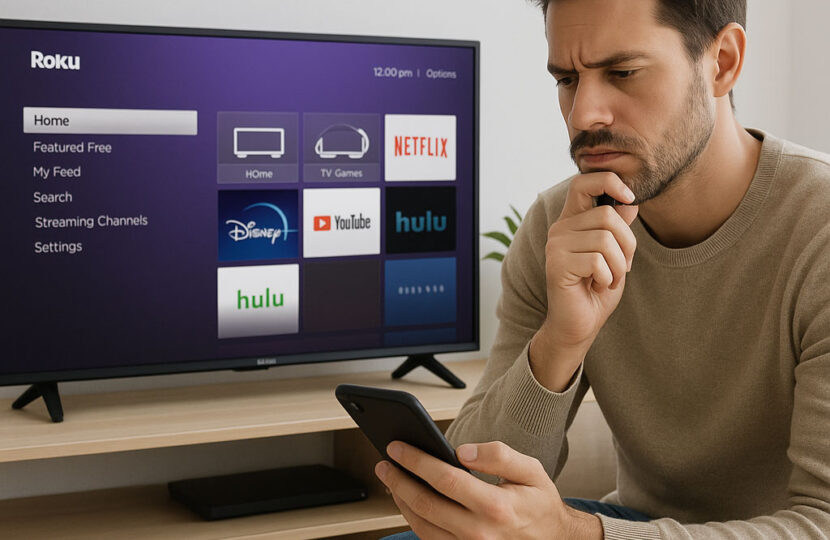
😕 What Happened?
After Roku’s recent software update, many users noticed that while they could still tap on app icons like Netflix or YouTube from the mobile interface, core remote controls suddenly stopped working — buttons like:
- Directional navigation
- OK/Back
- Volume or power
- Menu and settings
This issue isn’t with your app — it’s due to a new default setting on Roku devices.
🧠 Why Your App Lost Control
The latest Roku update automatically disabled network control for mobile apps. This means your device is now blocking most remote commands — even though your app and Roku device are still connected on the same Wi-Fi.
The good news? It only takes a few taps to fix.
✅ How to Restore Full Control
Follow these steps directly on your Roku TV or streaming device:
🔧 4 Easy Steps
📺 1. Go to Roku Settings
On your Roku home screen, scroll to and select Settings.
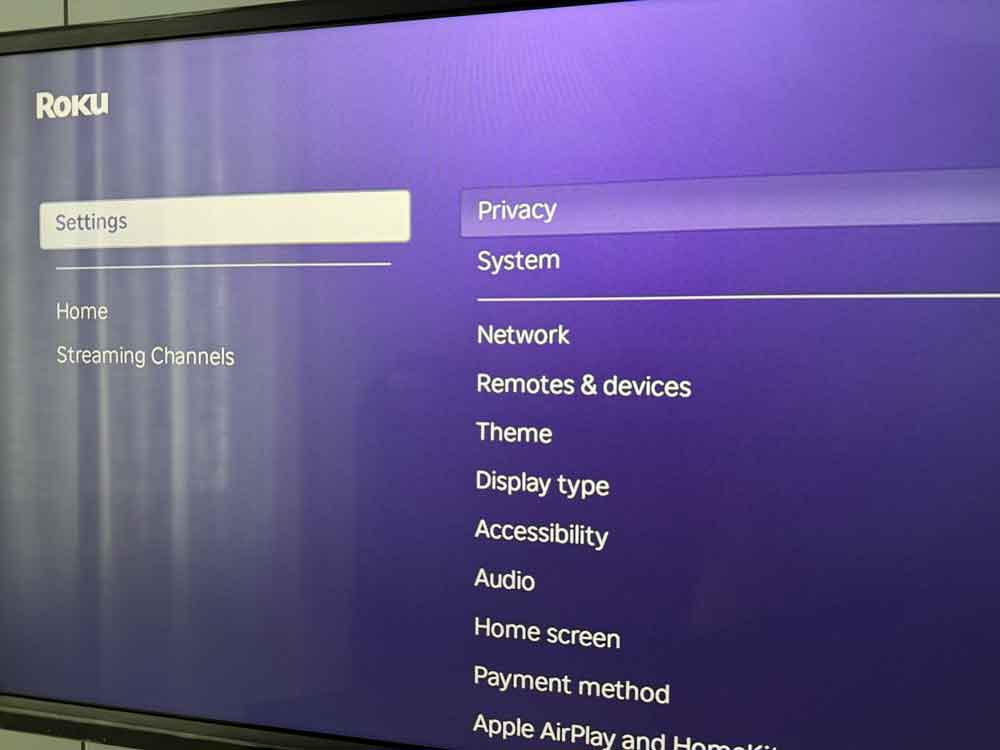
⚙️ 2. Choose System > Advanced System Settings
In the menu, select System, then go into Advanced System Settings.
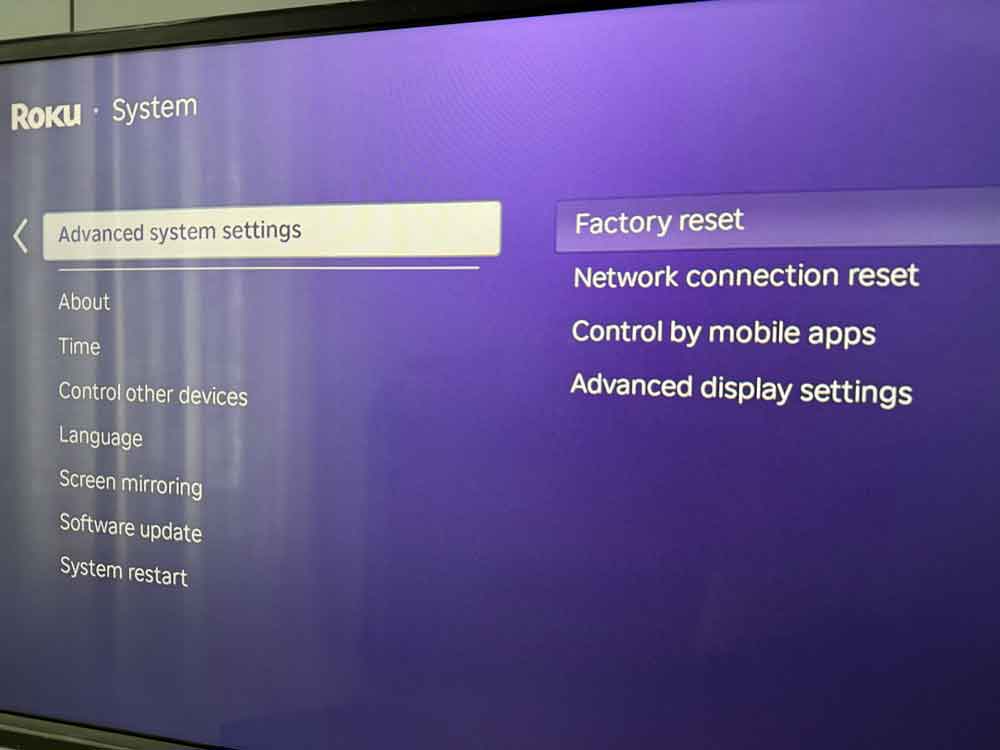
📲 3. Tap “Control by mobile apps”
This controls what level of access apps on your network have to your Roku device.

🌐 4. Set Network Access to “Enabled”
Switch from “Disabled” to Default or Permissive to unlock full control again.
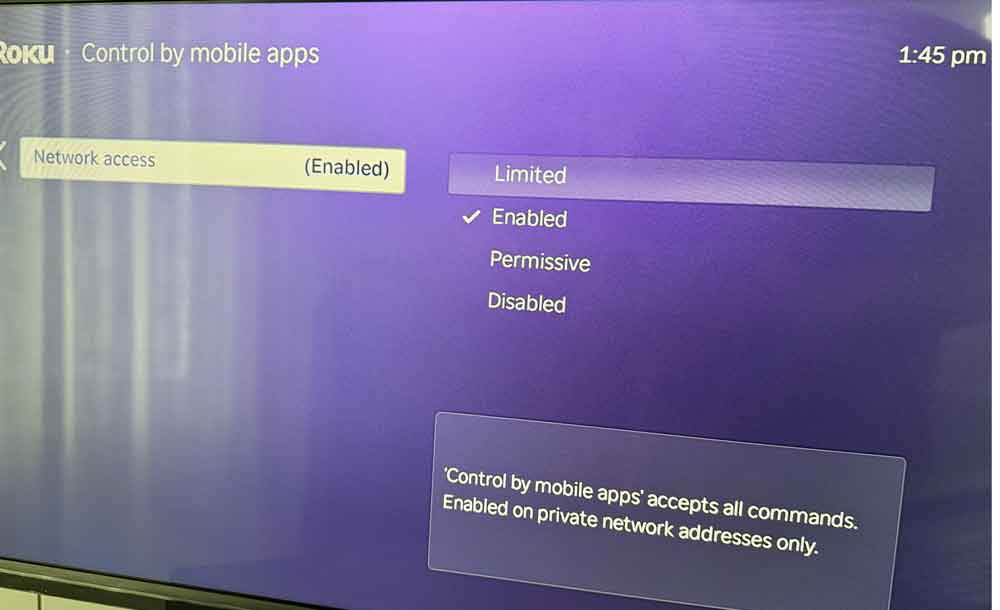
🟢 You’re Back in Control
After updating the setting:
- Reopen the app
- Try using the remote buttons again
- You should now have full functionality restored — including navigation, volume, and playback control
⚠️ Still Not Working?
If it’s still not responding:
- Restart your Roku device
- Close and reopen the app
- Make sure both your phone and Roku are on the same Wi-Fi
- Check that your app is updated in the App Store or Google Play
🤝 Final Thoughts
This recent Roku update changed how your app communicates with your device — but it doesn’t mean your app is broken. It’s a simple setting, and once adjusted, everything works as expected.
We’re committed to keeping the experience smooth and reliable. If you need further help, our support team is always ready to assist.



