How to Turn Your Phone into a Smart TV Remote (No IR Blaster Needed)
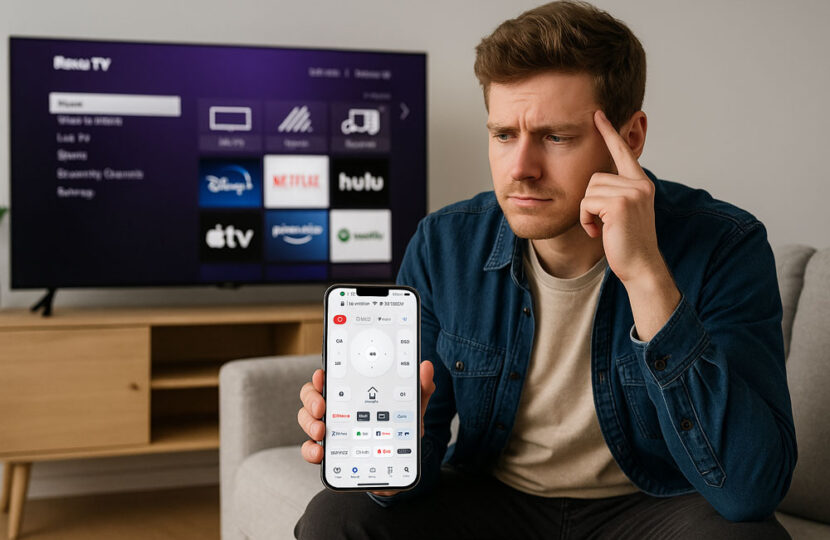
Introduction
Losing a remote is a common household frustration, especially in today’s world where smart TVs dominate our living rooms. But what if you could ditch the physical remote altogether? Thanks to mobile apps and Wi-Fi connectivity, turning your phone into a smart TV remote has never been easier — and you don’t even need an IR blaster. Whether you’re on Android or iPhone, this guide walks you through the most efficient ways to control your TV from your smartphone, highlighting the best universal remote apps (including ours!) that are designed for modern smart TVs.
Why Use Your Phone as a TV Remote?
Before diving into the how-to, let’s explore the benefits:
- Convenience: Your phone is always within reach, unlike a remote that mysteriously disappears.
- Functionality: Mobile apps offer more control features, like keyboard input, app launching, and touchpad navigation.
- Multi-device support: Control multiple TVs or even smart home devices from one app.
- No batteries needed: Say goodbye to AAA battery hunts.
With most modern TVs connected to Wi-Fi and powered by smart platforms (like webOS, Android TV, Tizen, Roku, etc.), controlling your TV via smartphone has become standard practice.
IR Blaster vs. Wi-Fi Control – What’s the Difference?
Traditionally, remote apps needed a phone with an IR (infrared) blaster to send commands directly to your TV. However, IR blasters are now rare in newer phone models. Thankfully, modern TVs allow control via Wi-Fi, which means your phone simply needs to be on the same wireless network as your TV.
Wi-Fi remote control benefits:
- Broader compatibility with smart TVs
- Works across Android and iOS
- No special hardware required
This article focuses exclusively on Wi-Fi-based TV control apps.
How to Turn Your Phone Into a TV Remote
- Ensure your TV is Smart and Wi-Fi-Enabled Make sure your TV supports network-based control. Brands like LG, Samsung, Sony, TCL, Hisense, and Roku all offer this in models from 2012 onward.
- Connect your phone and TV to the same Wi-Fi network This is essential. Your phone won’t detect the TV unless they share the same network.
- Download a Universal Remote App Choose from the apps we recommend below based on your phone’s OS and your TV brand.
- Open the app and scan for devices Most apps will automatically detect available TVs. You may need to confirm a pairing request on your TV screen.
- Start Controlling Your TV Once paired, you can change channels, adjust volume, launch apps, and even use a touchpad for easier navigation.
Top 4 Universal Remote Apps (No IR Needed)
Let’s look at some of the best apps that let you control a variety of smart TVs right from your phone.
1. TV Remote Universal
This all-in-one remote app works with most major smart TV brands (LG, Samsung, Roku, Android TV, Fire TV, Hisense, and more). It features:
- Seamless Wi-Fi pairing
- All-in-one remote interface
- Touchpad and keyboard support
- Quick app launcher (Netflix, YouTube, Prime Video, etc.)
- Light and dark modes
- Compatible with both iOS and Android
If you’re looking for a powerful, modern, and easy-to-use remote control app — this is your go-to.
2. TV Remote – Control Smart TVs (by Quanticapps)
A highly rated app for both Android and iOS. Works with a wide variety of brands and offers:
- Smart TV discovery
- Volume and input control
- Multi-TV support
Good for users with multiple TVs from different brands.
3. AnyMote Smart Remote
Although originally built for IR control, AnyMote has added Wi-Fi support for many smart TVs. Its interface is customizable, and it supports:
- Voice commands
- Gesture controls
- Macro buttons (for power users)
Great for users who want more customization.
Tips to Get the Best Remote App Experience
- Keep your app updated for new device support.
- Make sure your TV’s firmware is current.
- Disable power-saving settings that turn off Wi-Fi when the TV sleeps.
- Restart your router and TV if you have trouble connecting.
Conclusion: Modernize Your Living Room
Using your phone as a smart TV remote is no longer a backup plan — it’s often the better option. With just one download, you can unlock a richer, more intuitive TV experience. Whether you’re launching Netflix or muting commercials, having remote control at your fingertips (literally) just makes sense.
And if you haven’t yet, download TV Remote Universal and turn your smartphone into the ultimate smart TV companion — no IR blaster required.
FAQs
Q: Can I use my phone as a remote without an IR blaster?
A: Yes! If your TV supports Wi-Fi control, you can use a remote app without needing IR hardware.
Q: Does this work with all smart TVs?
A: Most major brands released after 2012 that support network control will work. Check your TV settings to enable mobile app control.
Q: Is this safe to use?
A: Yes. Remote apps use local Wi-Fi to communicate and do not access personal content from your TV or phone.
Q: Can I control my TV when I’m not home?
A: Generally, no. Both devices must be on the same network. Some apps offer remote access via cloud, but it’s not universal.
Want more tech guides? Explore more how-tos, tutorials, and app reviews on our blog!



